"The longer the format war goes on, the more opportunity smart players in the cable and IPTV and online spaces have to build market share."
Laura Behrens Tweet
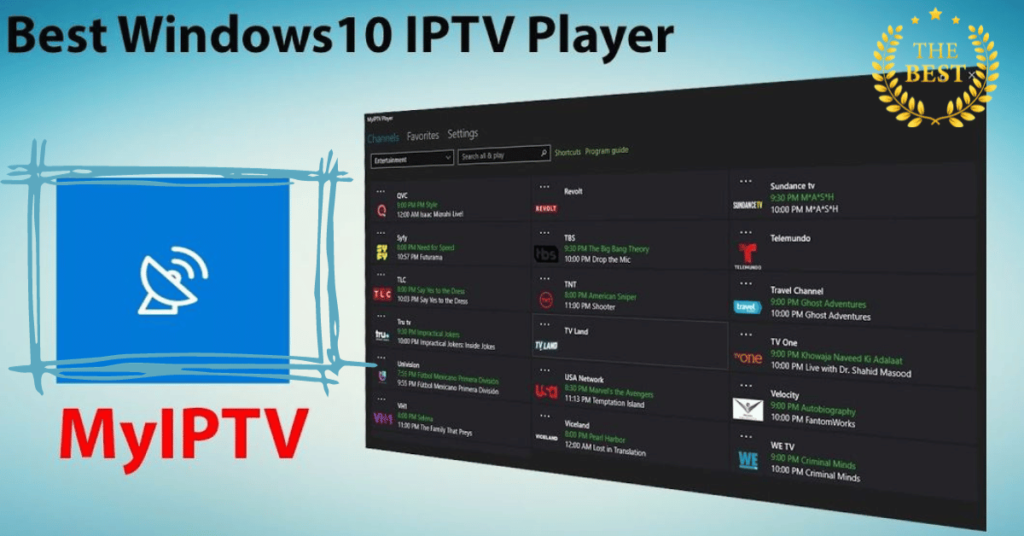
IPTV, or Internet Protocol Television, is a technology that allows you to watch live TV over the internet. There are many different IPTV providers available, and each one has its own way of providing IPTV services.
One of the most popular IPTV players for Windows is MyIPTV Player. MyIPTV Player is a free and easy-to-use IPTV player that supports a variety of IPTV providers.
In this article, we will show you how to install IPTV on your Windows PC using MyIPTV Player.
Step 1: Download and install MyIPTV Player.
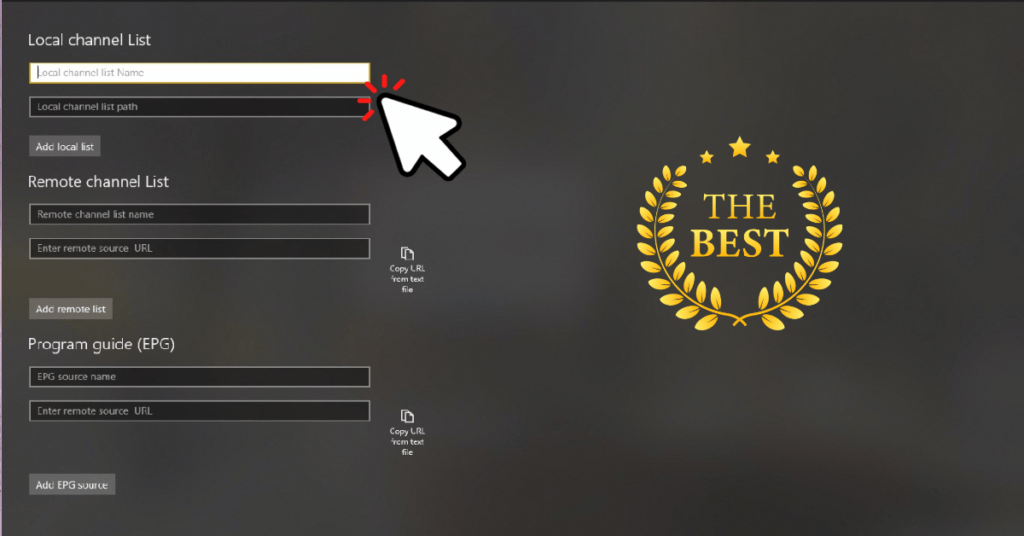
-
- Go to the MyIPTV Player website: https://apps.microsoft.com/store/detail/myiptv-player/9PJJ2NMBF0TR.
-
- Click on the “Download” button.
-
- Once the download is complete, open the installer file and follow the on-screen instructions to install MyIPTV Player.
Step 2: Get an IPTV M3U Playlist
-
- Obtain an IPTV M3U playlist from your IPTV provider. An M3U playlist is a text file that contains the URLs of the IPTV channels that you want to watch.
-
- Save the M3U playlist to your computer.
Step 3: Add the M3U Playlist to MyIPTV Player
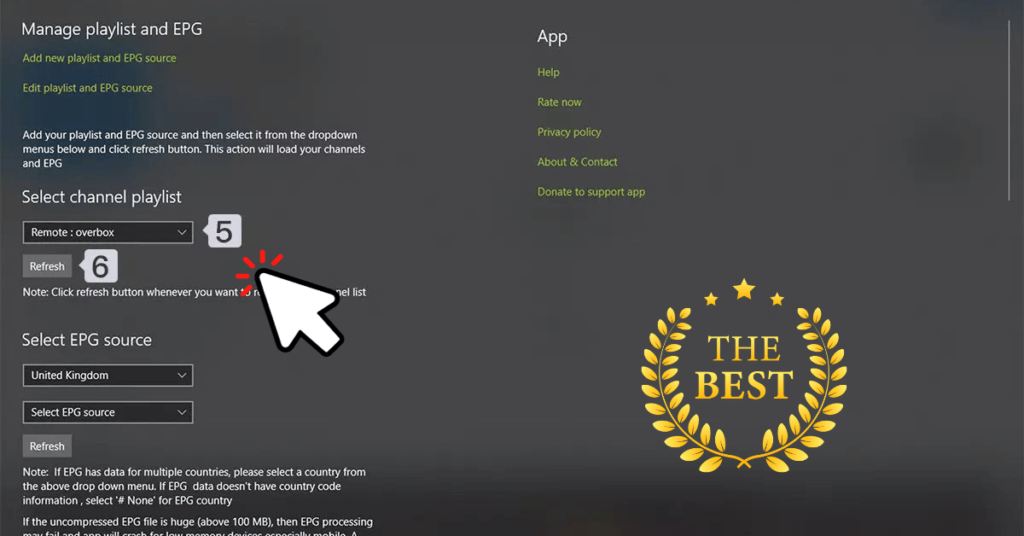
-
- Open MyIPTV Player.
-
- Click on the “Add” button in the top right corner of the window.
-
- Select “M3U Playlist” from the drop-down menu.
-
- Browse to the location of the M3U playlist that you saved in Step 2 and select it.
-
- Click on the “Open” button.
Step 4: Watch IPTV.
-
- Once the M3U playlist has been added, you should see a list of IPTV channels in the MyIPTV Player window.
-
- To watch an IPTV channel, simply click on the channel name.
That’s it! You have now installed IPTV on your Windows PC using MyIPTV Player.
Additional Tips
-
- You can add multiple M3U playlists to MyIPTV Player.
-
- You can filter the list of IPTV channels by category or by search.
-
- You can add IPTV channels to your favorites for quick access.
-
- You can record IPTV channels for later viewing.
I hope this article was helpful. Please let me know if you have any questions.
FAQ
How can I add EPG to myIPTV player?
You can add EPG URL in step 2 , under Program guide (EPG) section .
Where find my EPG link ?
You can extract EPG URL from M3u link . Look at this example:


